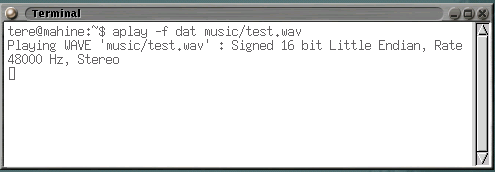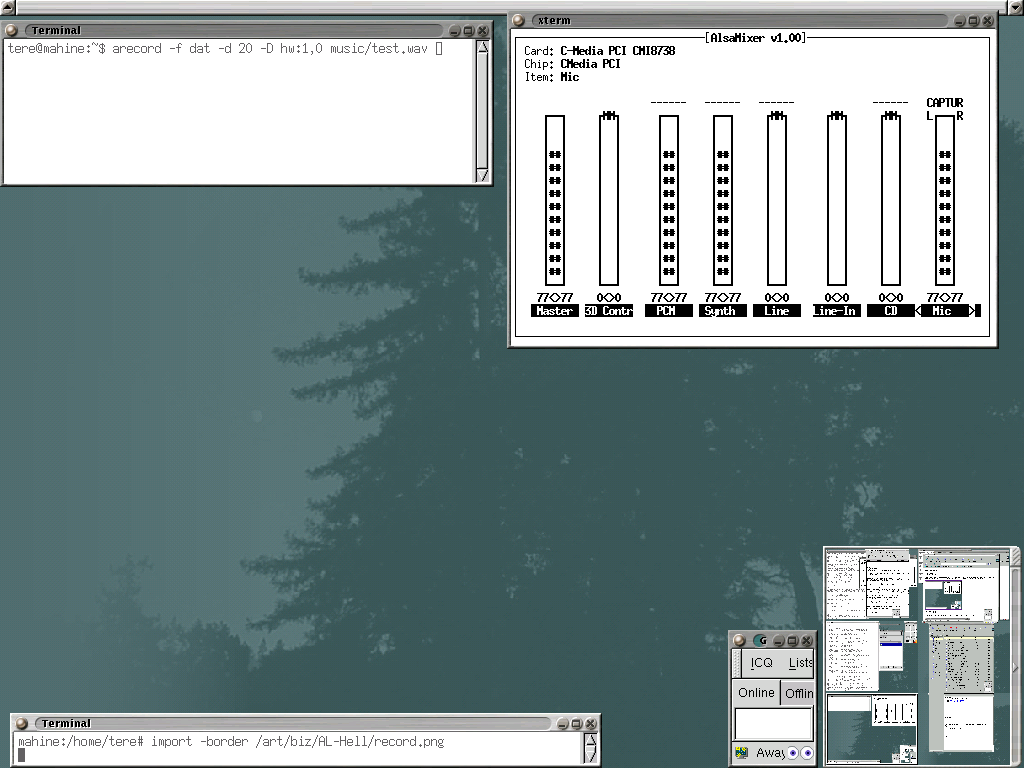The arecord/aplay Mini-Howto
The ALSA arecord/aplay utility is a very simple and powerful tool for any musician. It provides command line access to playing and recording a multitude of file formats and is very useful for testing the ALSA drivers to make sure they are working correctly. The basic rule is that if you cannot record/play using this utility then you need to do some system maintenance.
Using multiple instances of arecord can allow you to do very simple multitrack recording (if your card supports it). You can specify which channel the program will record from so if you are confident that your analog setup is all you need for your sound and FX then this may be the easiest and most accessible program to use. Just open multiple shell environments and give yourself a bit of extra time to start all the channels and get to your instrument (60 seconds) and you are away laughing.
If you want to know more about using the arecord/aplay utility then type:
arecord --help
1: Open two shell environments (aka Consoles or Terminals)
2. In one type:
alsamixer
3: Adjust the signal level (volume) for the channel you to want to record.
Use the left/right arrows to select the appropriate channel. If you are recording the mic input then unmute it by pressing m when the channel is selected and raise the level to a good volume. Usually just above half-way should be okay. Then press the space bar to set it as the capture (recording) channel.
4: In the other shell type:
arecord -f dat -d 20 -D hw:0,0 test.wav
This will record a 20-second WAV file at DAT quality on your first available soundcard (hw:0,0). DAT quality is defined as stereo digital audio recorded with a 48 kHz samping rate and 16-bit resolution.

aplay -f dat music/test.wav