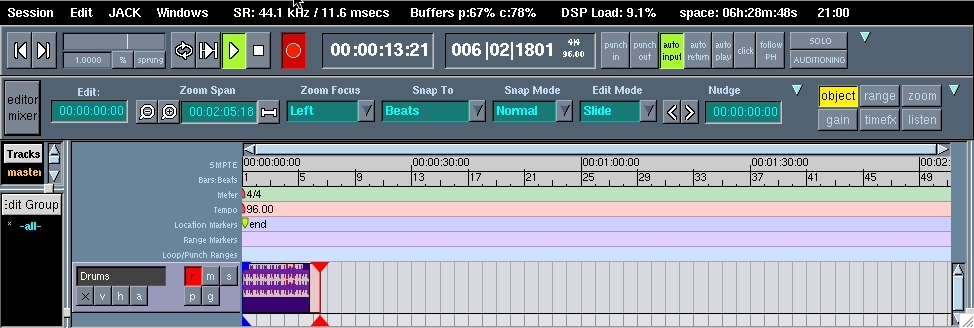Once you have the software installed, We can start playing! Start the Jack server by running the "Jackpilot" application that came with jackosx and clicking on start. It's not a bad idea to set your preferences before starting, especially if you are using an audio interface other than the on board soundcard.
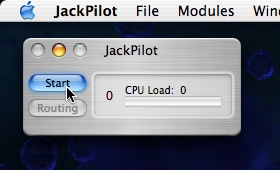 >>
>> 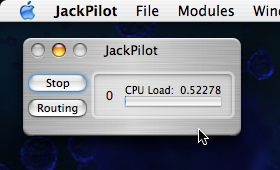
Now that Jack has been started we can open up Hydrogen and start making our beat. Launch the hydrogen application. Note that all this software is still in the testing stages on Macs, so it may take a few tries before it all launches and stays running, chances for success with this beta-stage software are much better if you use the on board soundcard.
The Hydrogen UI is very intuitive and easy to use. Just click the pattern editor where you want your sounds to be played. You can download additional drumkits from the hydrogen website, or create your own layed instruments with the drumkit editor. Hydrogen is also a LADSPA effects host!
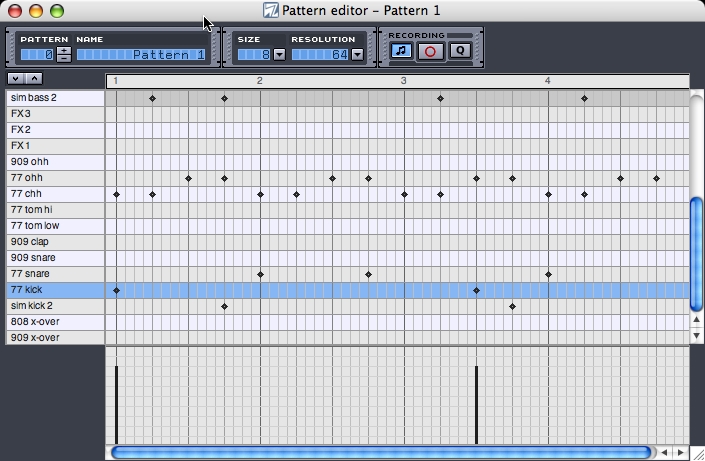
For this beat, I used the Techno-1 drumkit
In order to hear the sound from Hydrogen, you will have to connect it's Jack output to the main output of your soundcard. Do this by clicking the routing button in JackPilot, then double clicking the hydrogen send port, while the soundcard's recieve port is highlighted:
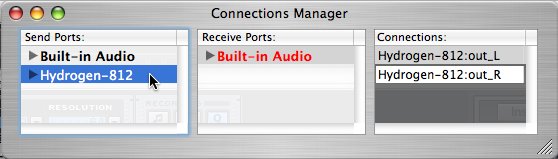
Once you have your pattern laid out, It's time to record!! launch Ardour and create a new session (sessions menu > new) then set up your jack connections like so: Hydrogen > Ardour, Ardour > Main Out.
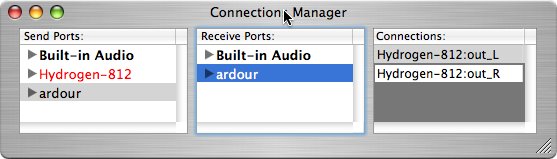

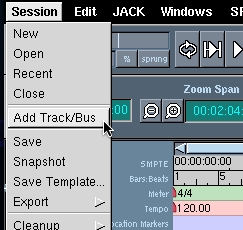
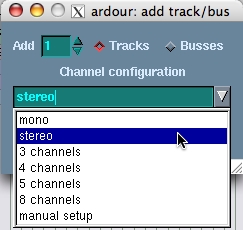
Now we have to set up our Ardour session to receive hydrogen's signal. To do this, we will create a new stereo track and set it to take hydrogen's jack signal as input. Click on the Session menu and select "Add Track/Bus" (OR, if you have a two button mouse, simply right-click on the blue area of the track editor). In the dialog that pops up, set the channel configuration to Stereo. Click OK to create the track.

You will now have a track called Audio 1 in your track editor. Let's rename in to "Drums" so we know which it is: Click on the track's name in the track editor and rename it. We must now set the track to take hydrogen as input. switch to the mixer window (Windows > Mixer) and select the INPUT button for the "Drums" track. When the input menu appears, click the Edit option.
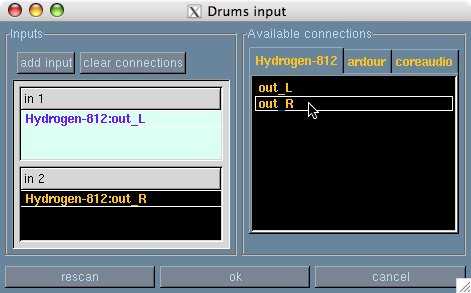
A window will pop up with various options for the track's input. you can clear the connections that are there by default by clicking the clear connections button or by clicking on their names in the left column. Set Hydrogen as the input by clicking on the Hydrogen tab in the right column and selecting out_l then out_r.
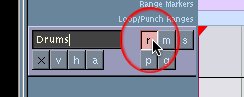
We are almost ready to record, first we have to set the "Drums" track to record mode. Click on the "r" button in the "Drums" track tab in the editor window.
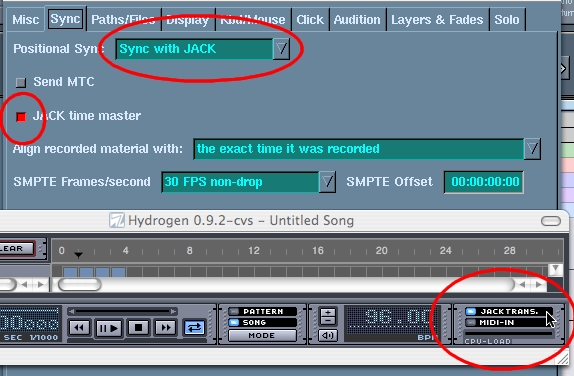
It's possible for us to record audio from hydrogen right now, but it won't be syncronized with Ardour's main clock. Lucky for us, there is a way to use the Jack Transport to have Ardour control Hydrogen. In other words, when you press play in Ardour, hydrogen will play as well, and at the same tempo as the Ardour session!
Open the Ardour options window (Windows > OptionsEditor) and click the sync tab. Make sure that the Positional Sync drop down is set to "Sync with Jack", the Jack Time Master toggle is ON, and hydrogen's "Jack Trans" toggle is ON, as the following screenshot illustrates.
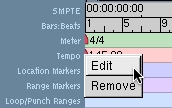
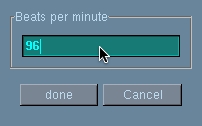
If you had your hydrogen pattern at any tempo other than 120 BPM, you will have to set Ardour to that tempo before recording. Notice the flag red tempo bar in the editor window. Right-Click on it and select Edit to change the tempo to suit your tune in the upcoming dialog. I should note here that you can add tempo changes to the sequence at any point by clicking in the tempo bar and creating a new tempo flag.
We are ready to record our Rhythm! Press the big red record button at the top of the editor window, hold your breath, and press the play button to begin recording.