THE CURSORS:
Now we will talk about the cursors.FLOAT CURSOR:
You may have already noticed the Float Cursor. This is the floating line that sticks on your mouse pointer.PLAY CURSOR:
You saw this cursor during the playback section.DRAG CURSOR:
You will see this helpful cursor when you "drag & drop" a clip.WORK CURSOR:
To determine a new start position you have to set the work cursor (represented by a dashed red line) by the 'Touch' action. So point to the position where you want to start playback or insert a new clip and press <SHIFT>. The touch action will also set a track as active and keep the work cursor position when you point into the Track Panel area. The Work Cursor is the dotted line.RECORDING:
Let me introduce the 'Number Collector'. This functionality allows you to activate Tracks without using the mouse. For example press the number 2 on your keyboard and the JMB Info will confirm this by showing your input.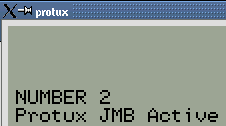
Now all you have to do is hit <SHIFT> and it's done!
HINT: For now, the recording will only be done on the touched Track.
To initiate the recording process you have to press <R>. This will first "arm" your touched Track for recording. Hit another <R> to start recording. (Note: The recording process will change soon.)RENDER:
'RENDER' is the Protux way to 'Export' your audio content.