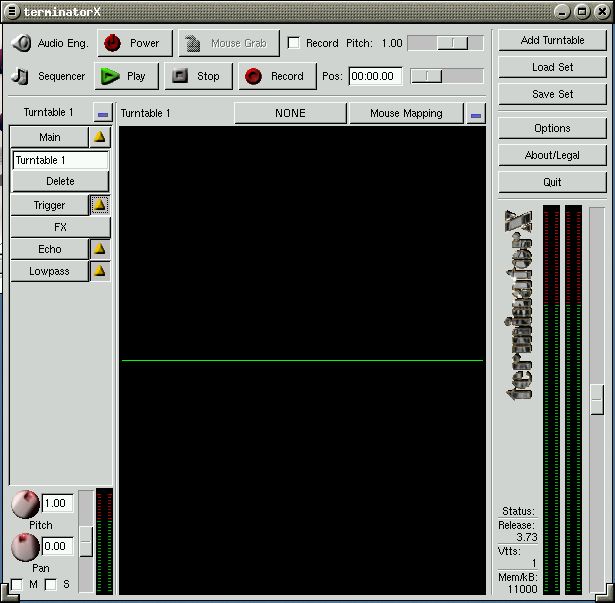terminatorX TOOT
Getting TerminatorX
The ingenious programmer Alexander Koenig decided to grace the world of Linux audio with an ingenious program. Being a programmer who is also a Public Enemy fan, he christened the program "terminatorX".
TerminatorX (aka "tX") is not the only program available for Linux DJing, and it even has a couple of drawbacks compared to the other stellar Linux DJing application, gdam, but it is both easy to use and offers a terrific real-time interface to the LADSPA open-source plugins project. Also its simulation of vinyl is highly flexible and very realistic.
To get started with tX you'll want to run the software on a relatively fast PIII or better with the latest stable Linux CVS kernel(I use Redhat 7.3) with the option for low latency compiled in to get the very best results.
Once you have a machine ready to install tX we have a couple of options. You can get an RPM or tar file from Alex's website, the latest release version includes all the features covered in this toot.
The terminatorX sources compile like most standard Linux source packages, via the ./configure, make and make install commands. Likewise the rpm is a simple install that won't be any different than any other standard red hat rpms. There are a few extra libraries you will need. You will have to have LADSPA installed to make use of those plugins and you'll need libogg to playback ogg vorbis files and either mpg123 or mpg321 to use mp3 files from within tX. After making sure you have all the extra libraries you want and making your install, you're ready to play! Type the command "terminatorX" to start it up and let's take our first look. tX has a nice intuitive interface that's easy to work with live. I use it myself, and have used every DJ system from vinyl and Technic 1200s to CD turntables, but I find that terminatorX is capable of feats that can't be accomplished with other gear. It's very easy to make lots of your own original tracks to spin and you can also spin samples from standard sampling CDs and also CD-ROMs created for Sonic Foundry's Acid Pro. The interface is similar to standard mixer knobs and the layout is simple and intuitive. On this first screen we see tX's default layout. The effects controls are along the left, and the main program controls are on the right. The main controls give you the simple controls Add Turntable, Load Set, Save Set, Options, About, and Quit. Sets are created when you hit the Record button at the top. The top of the main display has a little "tape recorder"-style Play, Record, Power, and Stop buttons. If you haven't recorded a set before you can record a new set by hitting the Record and then Play buttons. To use tX freeform without creating or loading a set, just hit the Power button. Now let's get our turntables set up and ready for mixing.